Looking for a app can do your work better with little/no effort, then here it is.
Fotor is the best all-in-one photo editing application!
Perfectly combine the windows 8 user experience with cutting-edge tools including Basic Editing Tools, Brilliant Visual Effects, Frames, 1-Tap Enhance, Collage, Text, Tilt Shift and Raw Converter, all bundled together in one powerful package!
Features:
- Collage : Enjoy the freedom to arrange your pictures however you want with three different modes of collage: Template Collage, Photo Stitching and Shuffle Collage.
- Add Text : Input plain text or choose a stylish text template, personalize your photos by adding your own commentary, thoughts and messages for others to see, or just add notes to help you remember.
- Raw Converter : RAW converter with tone mapping supports over 100 camera RAW formats. Import the RAW files and Fotor will take care of the rest.
- Powerful Editing : Fotor contains some of the most powerful and easy to use photography editing tools for adjusting brightness, contrast, saturation, sharpen/blur, temperature, tint, cropping, flipping and rotation etc.
- Effects & Frames : Stretch your creativity further with Fotor's huge palette of Effects designed with input from experienced graphic designers and photographers. Fotor provides over 60 effects in various categories, including Classic, Lomo, B & W, Art and Vignettes, plus choose from 23 different styles of frames!
- 1-Tap Enhance : 1-Tap Enhance quickly transforms "dull" or "bad" photos with a pixel by pixel enhancement, all with only one touch. Analyzing brightness, contrast, saturation and exposure value, Fotor optimizes the source image to become an even more amazing photo!
- Tilt Shift : Tilt Shift gives your images the depth-of-field and other visual effects normally seen only on professional grade DSLR cameras. Magically unleash your creative inspiration, while using a mix of clear focus and selective blurring to create magnificent photos.
- Scene Function : This function allows you to select the “Scene” in order to adjust to almost any conditions of your environment while taking a photo, and it will restore its true colors. You can also select One-Tap Enhance to quickly beautify your photos.
- Correction Feature : The new crop feature helps you straighten the picture on a pixel-by-pixel basis.
- Printing Features : You can now connect to the printer through the right side of the Windows 8 device, choose the print size you need, and then print your work. You can also use the sliding menu or click the right button that appears below, then click “Print” in the accessibility panel and print the photos.
- Image Stitching storage changes : We offer three volume sizes for the image mosaic storage, respectively, corresponding to print, greeting cards and sharing purposes. According to the transverse the stitching and longitudinal stitching the smallest aspect ratio picture storage.
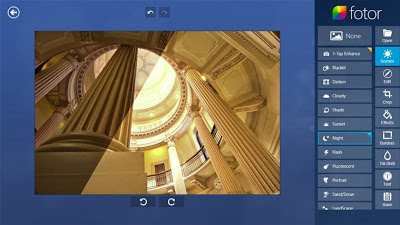 Fotor Windows 8 app - photo editing tool
Fotor Windows 8 app - photo editing tool
Comments
Post a Comment