Meld is a visual diff and merge tool targeted at developers. Meld helps you compare files, directories, and version controlled projects. It provides two- and three-way comparison of both files and directories, and has support for many popular version control systems.
Meld helps you review code changes and understand patches. It might even help you to figure out what is going on in that merge you keep avoiding.
Meld helps you review code changes and understand patches. It might even help you to figure out what is going on in that merge you keep avoiding.
Features
- Two- and three-way comparison between files and directories
- Comparisons update as you type
- Visualisations make it easier to compare your files
- Actions on diff chunks make for easier merges
- Supports Git, Bazaar, Mercurial, Subversion, etc.
File comparison
- Edit files in-place, and your comparison updates on-the-fly
- Perform two- and three-way diffs and merges
- Easily navigate between differences and conflicts
- Visualise global and local differences with insertions, changes and conflicts marked
- Use the built-in regex text filtering to ignore uninteresting differences
- Syntax highlighting (with optional gtksourceview)
Directory comparison
- Compare two or three directories file-by-file, showing new, missing, and altered files
- Directly open file comparisons of any conflicting or differing files
- Filter out files or directories to avoid seeing spurious differences
- Simple file management is also available
Version control
- Meld supports many version control systems, including Git, Mercurial, Bazaar and SVN
- Launch file comparisons to check what changes were made, before you commit
- View file versioning statuses
- Simple version control actions are also available (i.e., commit/update/add/remove/delete files)
Getting it
Meld is packaged for just about every Linux and Unix distribution, including Fedora, Ubuntu, and Suse. You should get Meld from your distribution's installer unless you want the absolute latest version. Also available on Ubuntu Software Center.
Meld does work on OS X and Windows, but there are no all-in-one packages for those systems available at the moment. On OS X, Meld is available from MacPorts or Fink. There are some notes available on how to get Meld running on Windows.
Note: This information is from the official website of MELD
Meld does work on OS X and Windows, but there are no all-in-one packages for those systems available at the moment. On OS X, Meld is available from MacPorts or Fink. There are some notes available on how to get Meld running on Windows.
Note: This information is from the official website of MELD
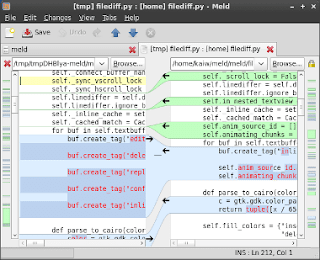
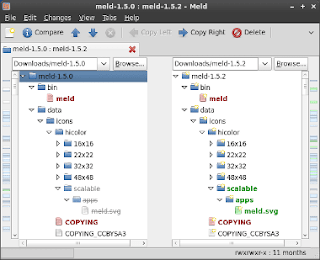
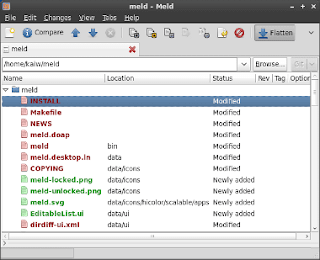
Comments
Post a Comment