exFAT is natively supported by OSX and Windows (even XP!) the only thing was to make it work with Ubuntu. So here we go:
Execute these commands one by one
Now we are able to manualy mount exFAT-formatted drives. To automate it we have to install couple more things:
Everything should be working nicely now
Troubleshooting:
If repository cannot be added:
Execute these commands one by one
sudo add-apt-repository ppa:relan/exfat
sudo apt-get update
sudo apt-get install fuse-exfat
Now we are able to manualy mount exFAT-formatted drives. To automate it we have to install couple more things:
sudo apt-get install build-essential
sudo apt-get install ncurses-dev
sudo apt-get install util-linux
Everything should be working nicely now
Troubleshooting:
If repository cannot be added:
sudo -E add-apt-repository ppa:relan/exfatIf install failed, because of fuse-utils:
sudo apt-get install exfat-fuse exfat-utils
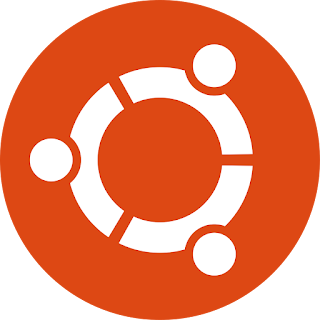
I am getting an error still when I try to mount the drive:
ReplyDeleteError mounting: mount exited with exit code 1: ERROR: `._.com.apple.timemachine.donotpresent' has invalid checksum (0xf8f0 != 0xf300).
Any idea how to get around that problem?
thank you, Chaithanya